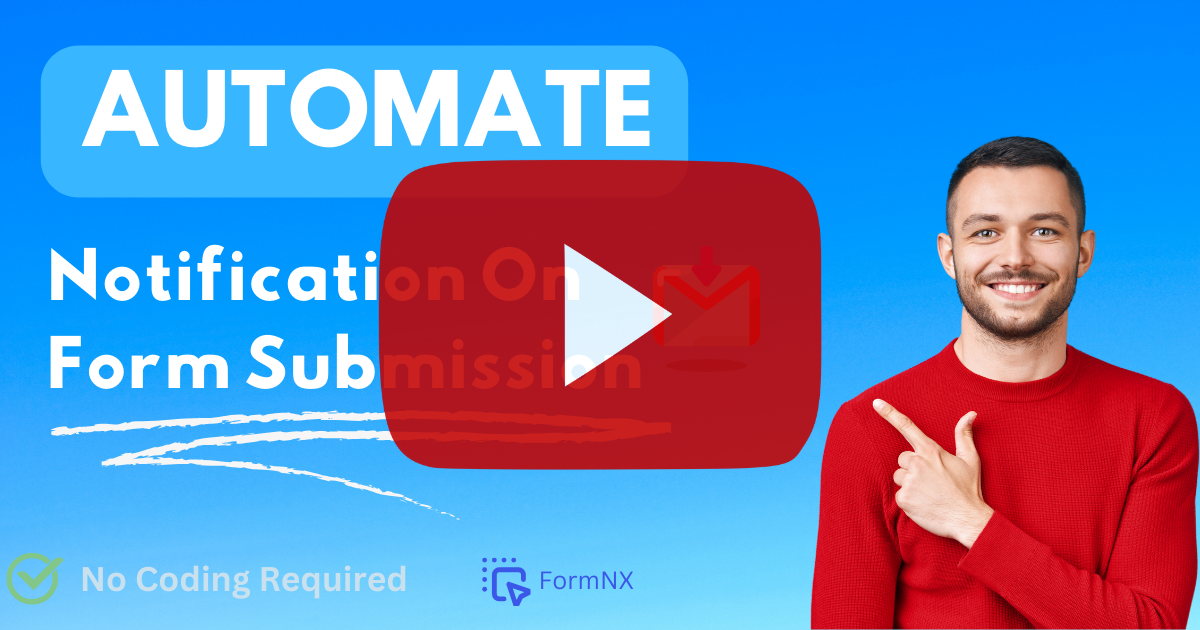📩 Email To Me Settings
What is the use of Email To Me?
The "Email To Me" feature in FormNX helps you to stay informed about form submissions by receiving email notifications.
You have the flexibility to customize various email settings, including the sender, recipients, subject, body, and even attach a PDF of the submitted data.
This feature is incredibly useful for keeping you & your team up to date and responding promptly to form submissions.
Enabling Email Notifications
To set up email notifications for new form submissions in FormNX, follow these steps:
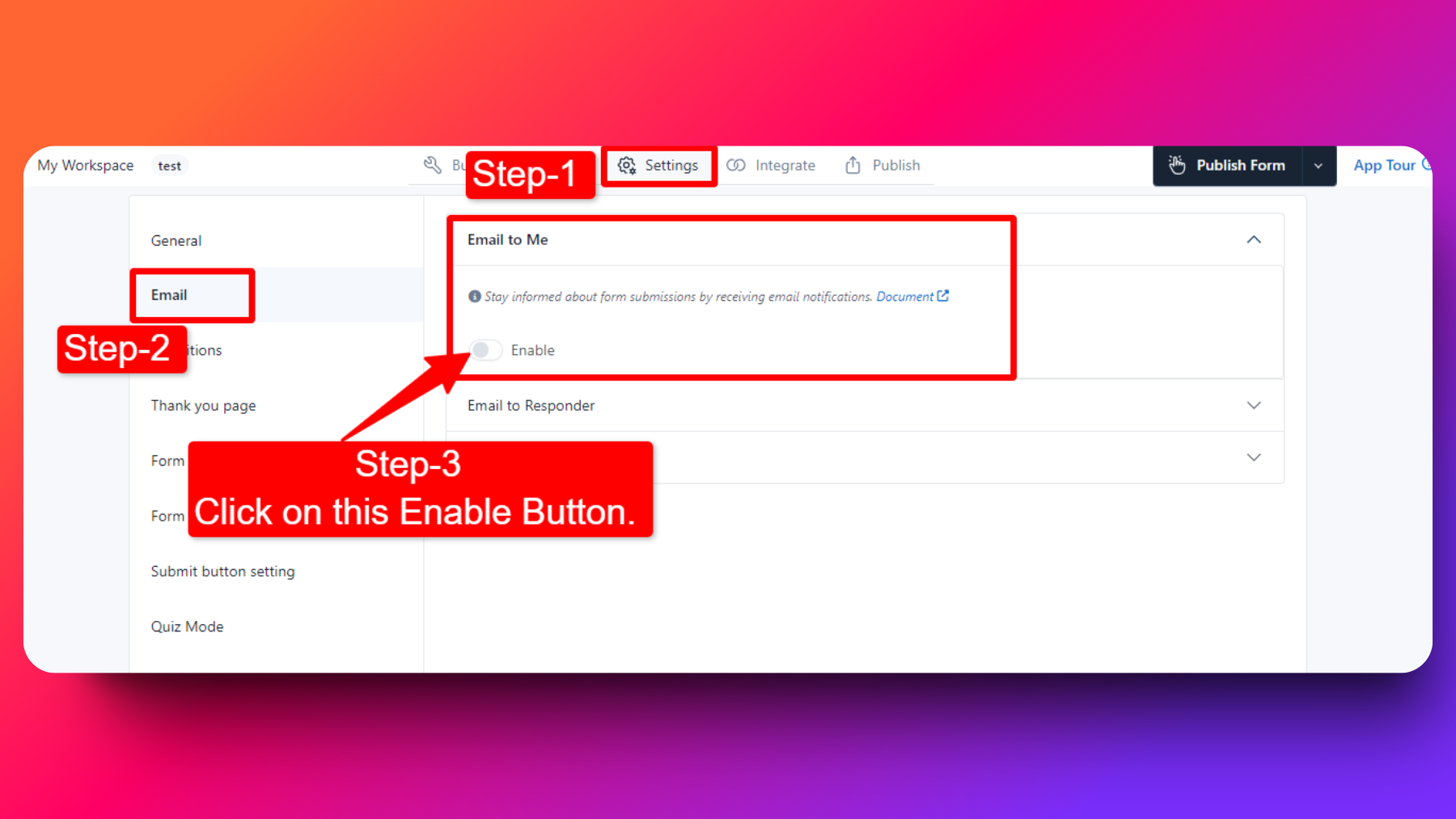
Open Form Builder: Create a new form or click edit of an existing form.
Settings Tab: Click on "Settings" tab to go the email tab.
Email Tab: click on "Email" tab to see all email related configuration.
Enable Email Notifications: Click on "New Submission Email Settings" & click enable.
Specify Sender and Recipients: Define the sender's email address and specify one or more email addresses for recipients, CC, and BCC.
Subject and Body: Customize the email subject and body to include relevant information about the form submission.
Dynamic Tags: Optionally, use dynamic tags to include form element fields in the email subject and body.
Attach PDF: If needed, check the "Attach PDF" checkbox to attach a PDF of the submitted data in the email.
Save Your Settings: Don't forget to save your email notification configuration.
Using Dynamic Tags
Dynamic tags allow you to include form element fields dynamically in the email subject and body.
For example, if your form has a "Name" field, you can click on [Name] tag button in the email content, and it will be replaced with the actual name submitted in the form.
Attach PDF Option
The "Attach PDF" option is a valuable feature that lets you attach a PDF document containing the submitted form data to the notification email.
This provides a convenient way to review and archive form submissions.
Example Use Cases Form Submission Email
Example 1: Contact Us Form
Suppose you have a "Contact Us" form on your website.
By configuring email notifications, you can instantly receive inquiries from website visitors in your inbox.
Include dynamic tags like [Name], [Email], and [Message] in the email subject and body for a personalized and informative notification.
Explore Contact Us Templates to easily add a contact for in your website.
Example 2: Job Application Form
If you're using FormNX for a job application form, you can set up email notifications to alert your HR team whenever a candidate submits an application.
Attach a PDF of the application for easy review, and use dynamic tags like [Candidate Name] and [Position Applied] to streamline the process.
Explore Job Application Form Templates & HR form templates to easily create a job applicaton & varioud HR forms.
These examples illustrate how the "New Form Submission Email" feature can simplify communication and task management for various use cases.
FAQs
Can I send email notifications to multiple recipients?
Yes, you can specify multiple email addresses for recipients, CC, and BCC, ensuring that the right people receive form submission notifications.
How can I include form fields in the email content?
Yes, You can click on dynamic tags buttons in the email subject and body to include form element fields dynamically.
Is it possible to customize the sender's name and email address?
Yes, you can customize both the sender's name and email address in the email notification settings.