❓ Adding Quiz Questions & Points
In this guide, we'll walk you through the process of adding quiz questions after enabling Quiz Mode.
With Quiz Mode activated, you can seamlessly integrate quiz questions into your forms, allowing for interactive assessments.
Let's explore the steps to add quiz questions using different form elements.
Adding Questions
Once Quiz Mode is enabled, follow these steps to add quiz questions to your form:
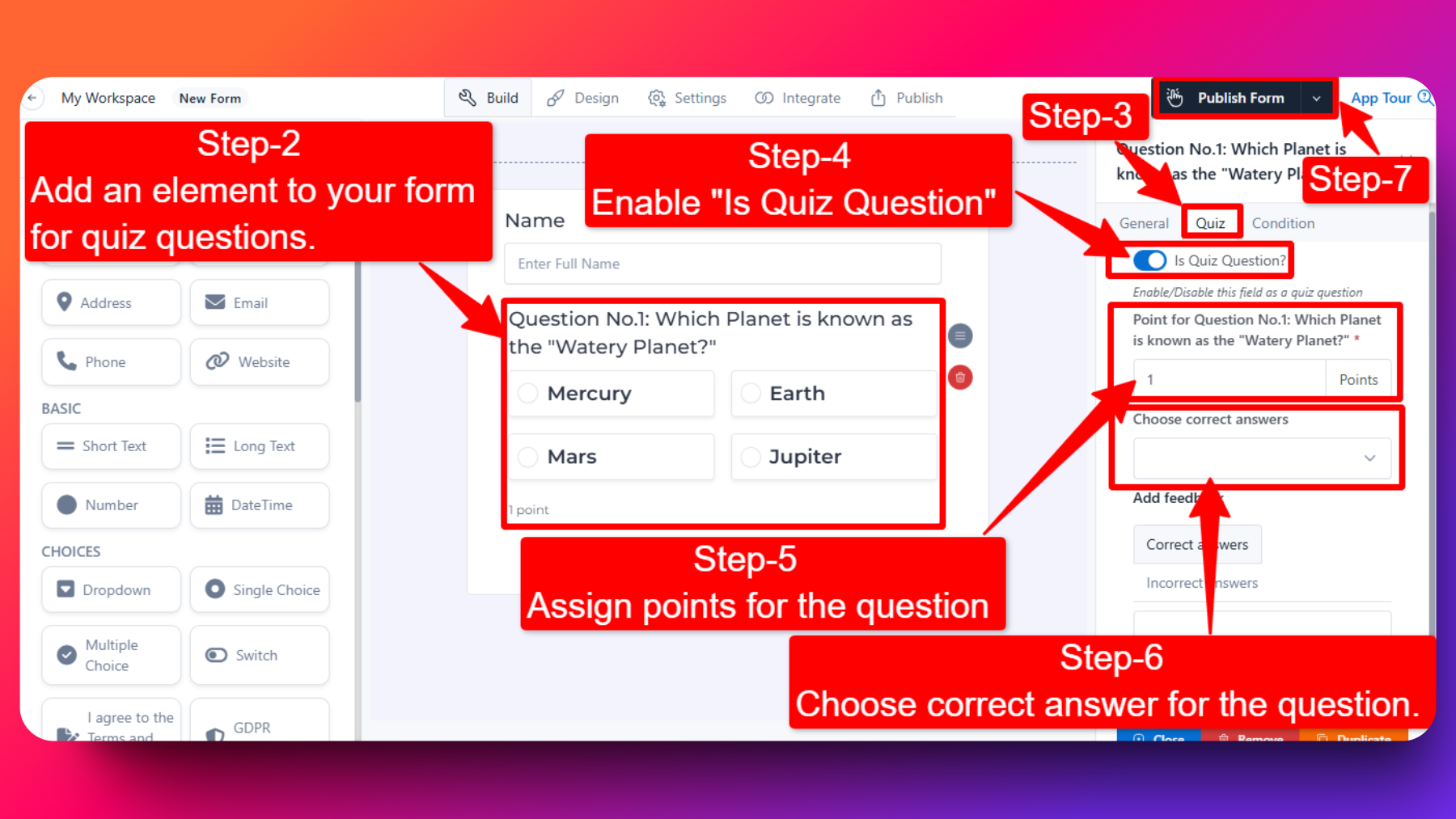
Access Form Builder: Log in to your FormNX account and open the form where you want to add quiz questions. Ensure that Quiz Mode is enabled for the form.
Choose Form Element: Add a form element to your form that supports quiz questions. You can use below elements for quiz questions:
- Small Text
- Dropdown
- Radio
- CheckboxConfigure the Element: In the configuration settings of the added element, locate the "Quiz" option. Click on "Quiz" to access quiz-related settings.
Enable Quiz Question: Inside the "Quiz" settings, turn on the "Is Quiz Question?" toggle switch. This indicates that the selected form element will be treated as a quiz question.
Specify Points: Assign points for this question by entering the desired point value in the specified field. This value represents the weight or score associated with a correct answer to this question.
Choose Correct Answers: Depending on the type of form element (Dropdown, Radio, Checkbox, or Small Text), you will have different options to choose correct answers:
- For Dropdown/Radio/Checkbox: You can select the correct answers from the available options in the form element.
- For Small Text: You can manually add multiple correct answers for this question.
Save Changes: After configuring the quiz settings for the form element, save your changes to apply the quiz question settings.
Repeat these steps for each quiz question you want to add to your form.
FAQs
Can I add different types of quiz questions in the same form?
Yes, you can add different types of quiz questions, such as multiple-choice, dropdown, or open-ended, in the same form. Use the appropriate form elements for each type of question.
Is there a limit to the number of quiz questions I can add?
No, there is no limit to the number of quiz questions that you can add
Can I edit quiz questions after adding them to the form?
Yes, you can edit quiz questions by accessing the form builder, selecting the relevant form element, and adjusting the quiz settings. Remember to save your changes after editing.
Can I randomize the order of question options?
Yes, FormNX provides a built-in feature to automatically randomize the order of quiz questions if enabled for that question.