📞 Phone Field
How to add Phone Field to your Form?
To add a phone field to your form using FormNX's drag-and-drop form builder, follow these simple steps:
Step-1: Just click on the Phone element to add the element to your form.
Step-2: After adding the "Phone" field element to your form, you can customize phone field settings according to your specific requirements.
- By default, the phone field for all countries is enabled. However, you can customize this setting according to your specific requirements.
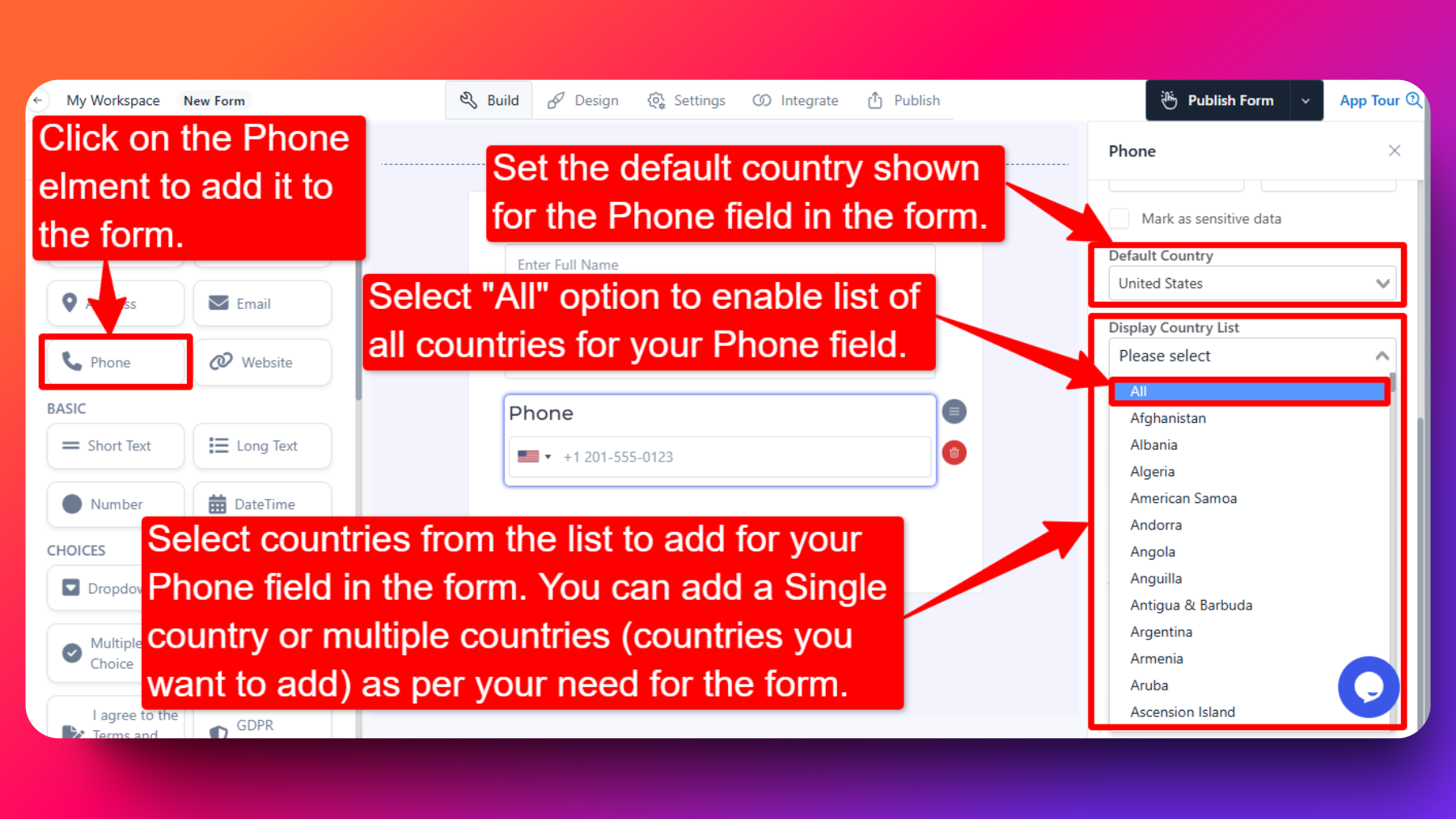
Step-3: Customization Options:
Single Country Selection:
If you add only one country from the list, then users will have to enter a valid phone number for that specific country only.
Multiple Country Selection:
Adding multiple countries from the list allows users to select their country from a dropdown menu in the phone field. Users can then input a valid phone number for the selected country.
All Countries Option:
Selecting the "all" option from the list grants users the freedom to choose their desired country from a comprehensive list of options. Users can then input a valid phone number for the chosen country.
If you do not specify/add any country for the phone field, then the default phone field for all countries will be applied.