👨🦱 Full Name Field
How to add the Full Name Field to your Form?
To add a full name field to your form using FormNX's drag-and-drop form builder, follow these simple steps:
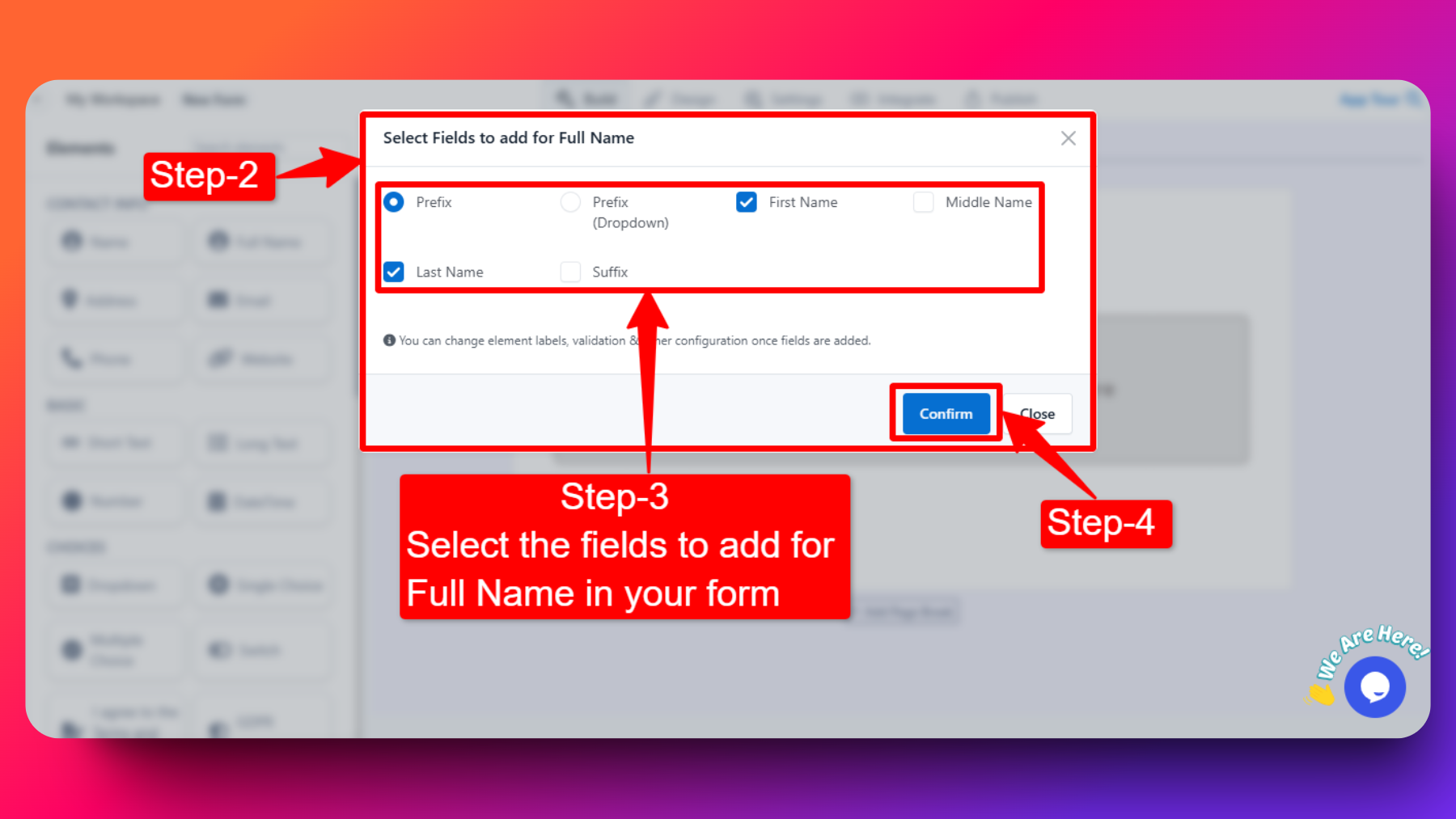
Step-1: Drag and drop or just click on the Full Name element to add the element to your form.
Step-2: After click on the full name field element, a modal will automatically open.
In this modal, you'll see various options with checkboxes:
- Prefix
- Prefix (Dropdown)
- First Name
- Middle Name
- Last Name
- Suffix
Step-3: Prefix Options: There are two different options to choose the "Prefix" field for the "Full Name" field in your form:
If you select the Prefix field option, then users can manually input their desired prefix directly into the field.
If you select the Prefix (Dropdown) field, this option provides a dropdown menu with default prefixes such as Mr., Mrs., Miss, Master, etc. Users can select one from the predefined list.
Step-4: Once you've customized the full name field options according to your requirements, click on the "Confirm" button in the modal to confirm your selections.
Step-5: You can also customize element labels, validation & other configurations. Click on the element in the form, and a panel will open on the left side, and you can make changes according to your needs from there.